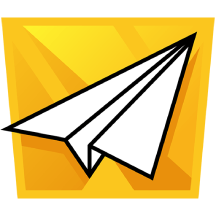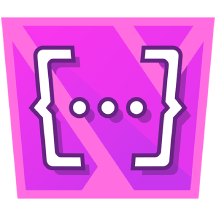Use Macros to Customize Agreements in Confluence: Contract Signatures
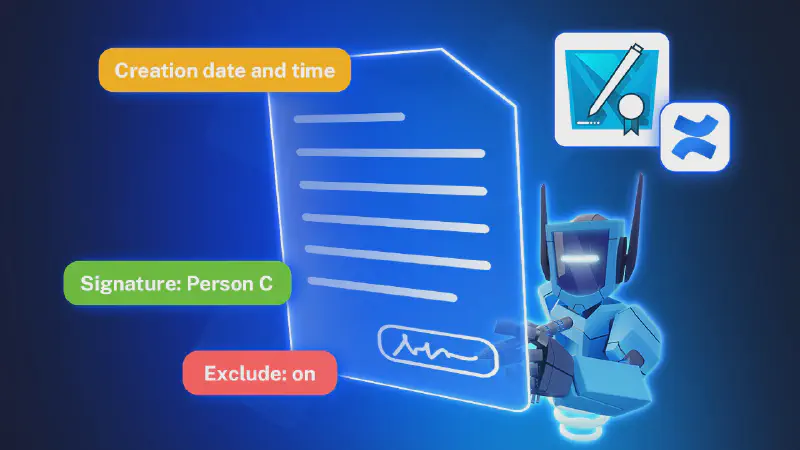
Are you using Contracts Signatures for Confluence to create contracts, agreements, or documents that need signatures? With our set of macros, you can build fully customized contract templates, manage them easily, and collect signatures from people who don’t have access to Confluence.
Before we dive into the macros, you can check out the User Guide on how to create and use contracts in Confluence.
Using Macros Together: Example Use Case
Here is an example contract we just created, Service Level Agreement.
This example shows how each macro plays a role in structuring the contract, setting responsibilities, tracking signer activity, and managing layout all within a single Confluence page.
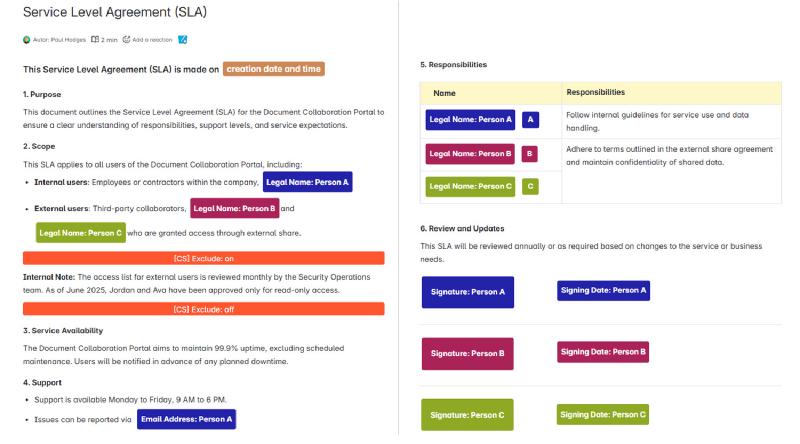
Example contract: Service Level Agreement
Macros for Contract Signatures
Our macros are modular elements you can insert into any Confluence page. They help with everything from displaying signer data to managing visibility and formatting.
There are six types of macros currently available: Signature macro, Signer macro, Contract metadata macro, Contract signatures details macro, Contract signatures Visibility control macro and Contract signatures page break macro.
Automatic Details: No Manual Inputs Required
At the top of the contract, the creation date and time is automatically inserted. This was done using the Contract Metadata macro, which embeds dynamic information like when the contract was created, who created it, and which Confluence page it lives on. This macro supports over 20 dynamic elements, including contract name, identifier, watcher list, and more.

Similarly, signer information like name, email, phone number, IP address, and signing date/time is pulled in using the Signer macro, which pulls in assigned signer data. Instead of manually entering these details, you simply insert the macro once. It updates automatically based on the assigned signer.
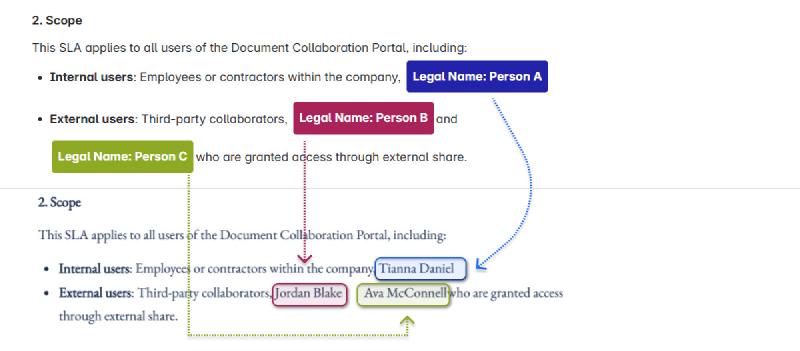
Interactive Signing Process
In the contract, three people are required to sign—two external collaborators and one internal team member. Each signature field was added with the Signature macro, assigned to a specific person.

Following types are available to choose from:
-
Signature - Will require a signature from the designated person.
-
Date - Will allow the designated person to select a date.
-
Initials - Will require initials from the designated person.
-
Text - Will enable the designated person to leave a comment, add text.
-
Checkbox - Will allow the designated person to check the checkbox.
Keep Notes That Don’t Show in the Final Contract
In this agreement, the team included internal commentary about external user access as below.

This note is helpful for internal reviewers. But it shouldn’t appear in the finalized contract sent to external parties. By wrapping it in the Visibility Control macro, that internal content stays on the Confluence page but is excluded from the exported contract document. You can keep as much context as you want without cluttering the actual contract.
Clean Layouts with Page Breaks
To separate legal content from administrative or privacy sections, the author inserted a Page Break macro right before the “Privacy and Information Use Policy.” This makes sure the final PDF divides content clearly—ideal for longer agreements or when attaching policies.

Keeping an Eye on Everything
While the signer-facing version of the contract stays clean, the team also added a Contract Signatures Details macro to the page. It doesn’t appear in the exported document, but provides the creator with a control panel showing every contract created from that page, who signed, and when.
Instead of switching between tools for writing, tracking, formatting, and signing, everything is handled on the same Confluence page.

This example is just one type of agreement that works well with Contract Signatures for Confluence. The same approach applies to NDAs, partner agreements, internal policy acknowledgements, or onboarding documents. If you’re already using Confluence to manage contracts, just add the right macros, and the contract builds itself around your workflow.