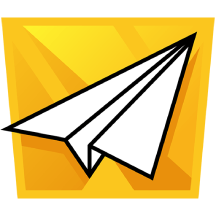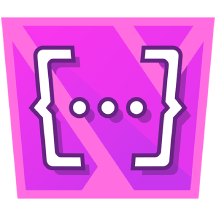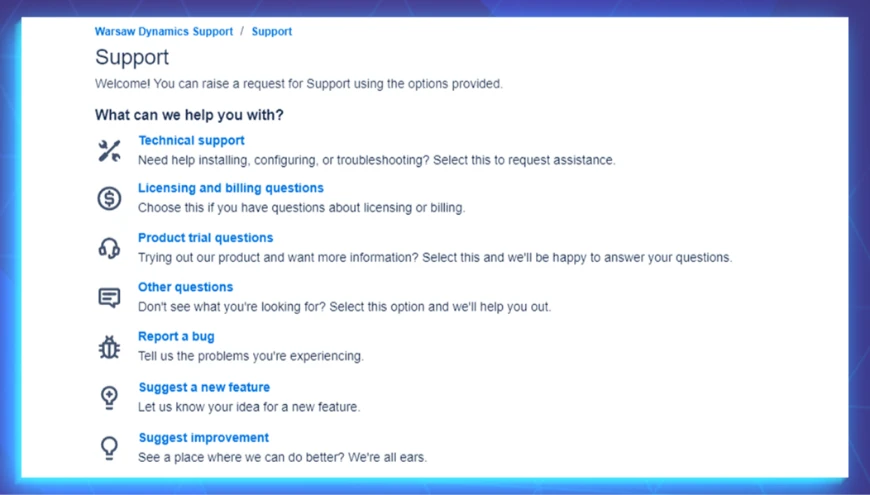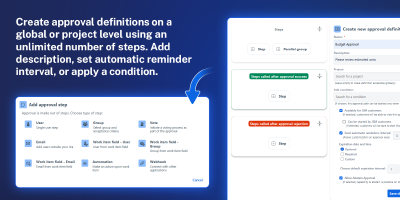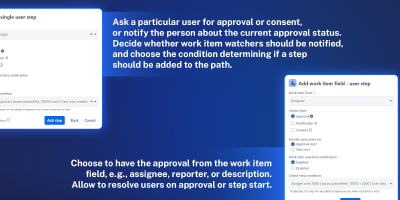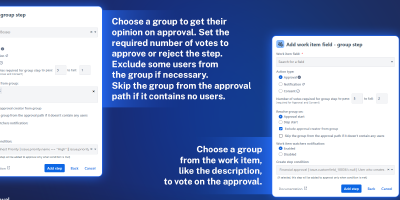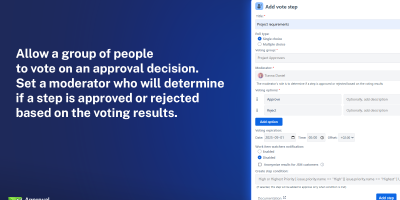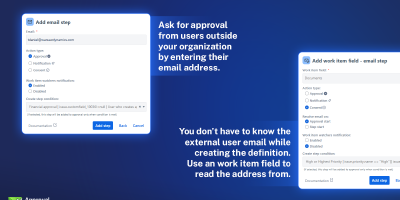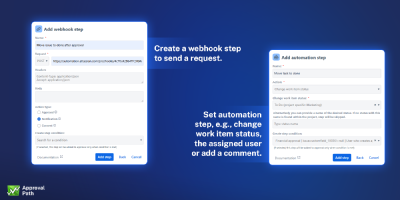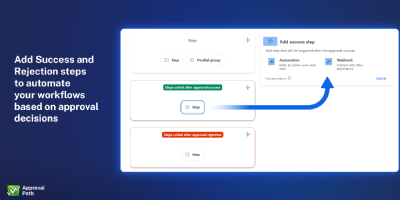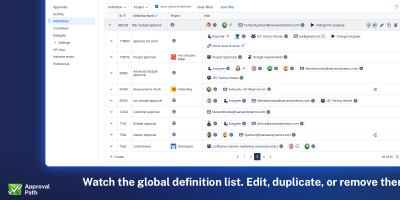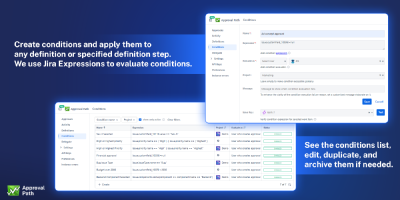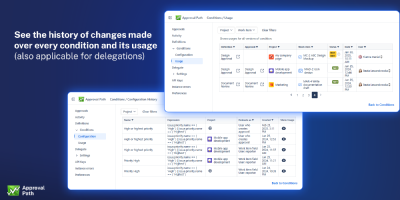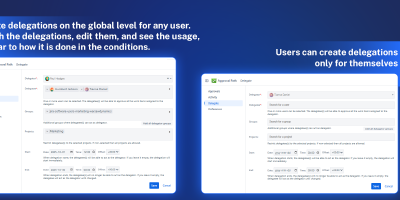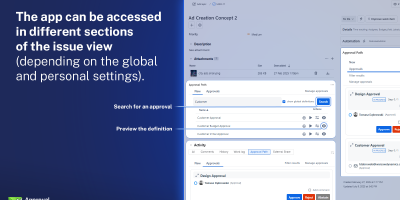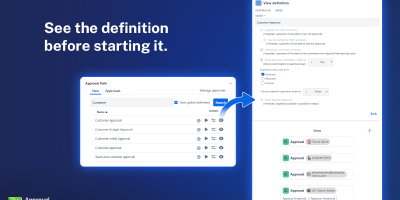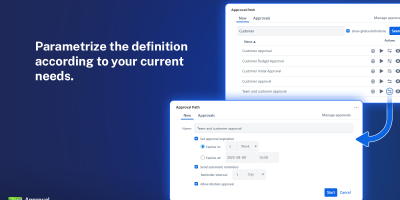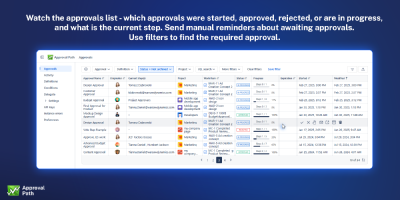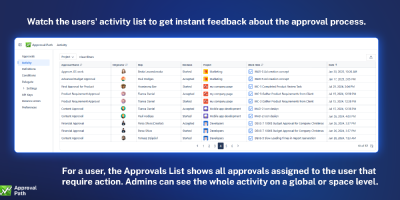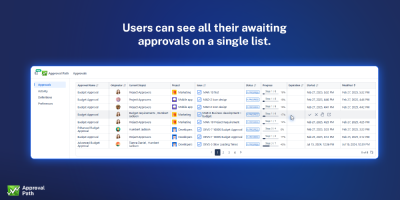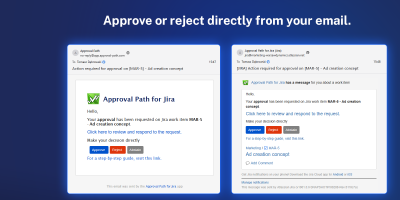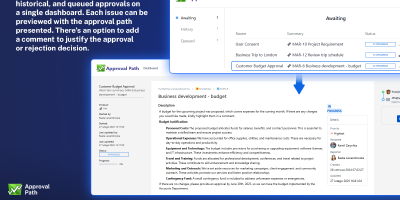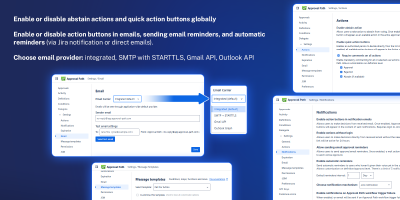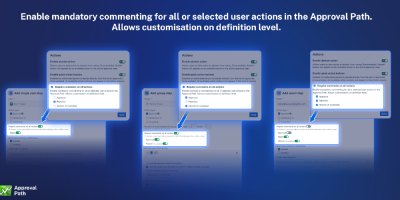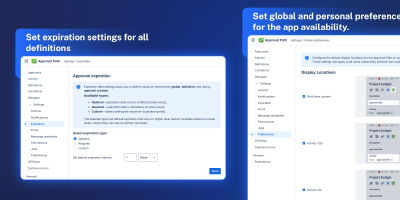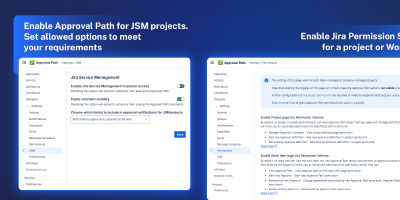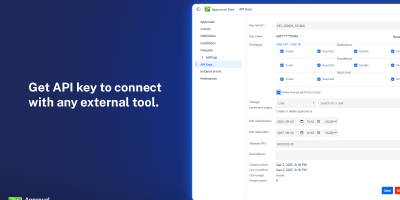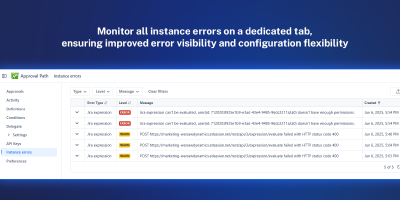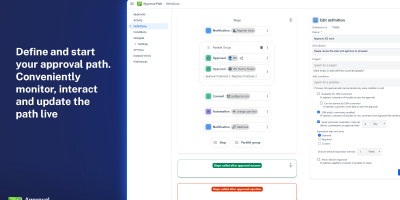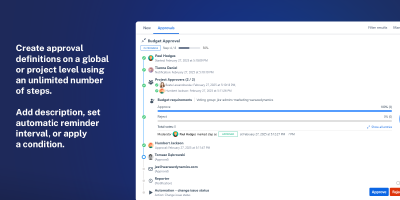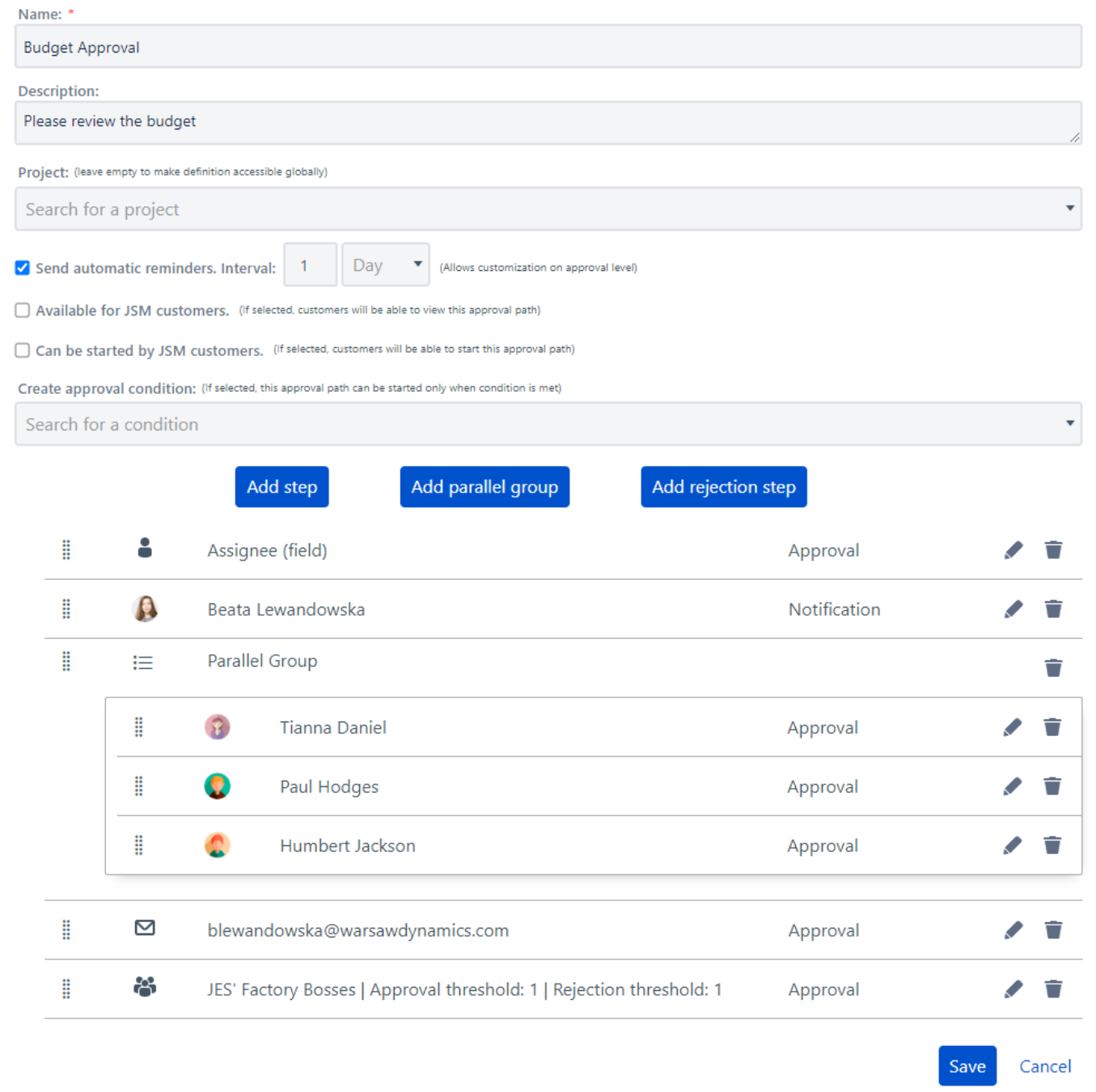Approval Path for Jira
is an app designed to streamline the approval processes within Jira, ensuring that tasks, projects, or changes have the required levels of approval before moving forward. Request approval from users, groups, or even external users and apply automation of the process.
Key features:



























High application performance (compared e,g,. to Herzum
Approvals). Check our
comparison


Key points
Related Case
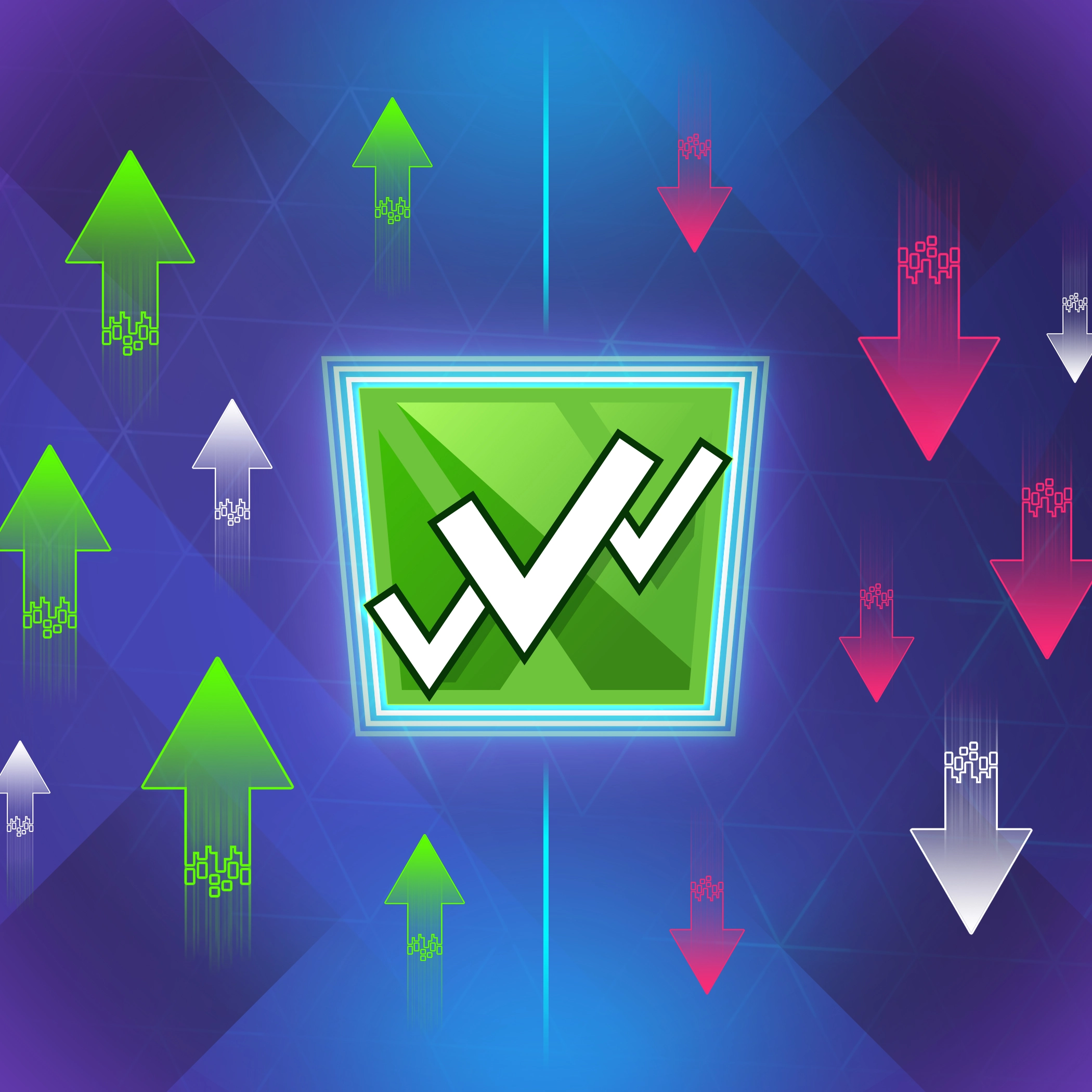
Introducing Success & Rejection Steps
Related Blog Posts

Advanced Approval Templates for Jira: Streamlined Processes and Full Transparency
Sister App

Approval Path for Confluence
Try It for Free!
Go ahead and explore our
app with a free trial—we’re
here
to help you get
started!

Go beyond Jira’s built-in approval limits - create, automate, and streamline complex approval workflows across all projects
Advanced Multi-Step Approvals in Jira
Streamline Jira approval workflows with users, groups, emails, and work item (issue) fields. Use the Vote Group feature for collaborative decision-making and automation or webhooks for faster, structured approvals.
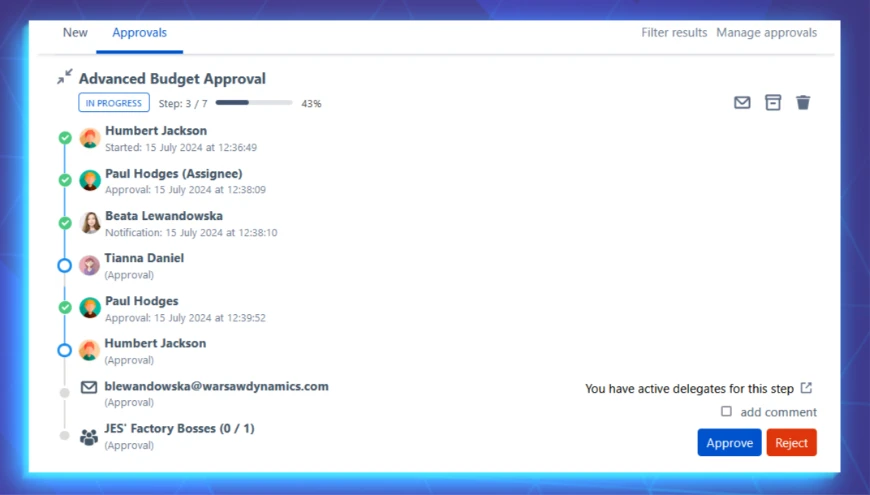

How does it work
To run an approval process, you need to define it first.
Such a definition can be specified by an admin on a global, or project-specific level (a global admin will have access to the app on a global level).
Every definition may consist of an unlimited number of steps.











To every definition or even every step, a condition (created using Jira expressions) can be applied. Steps can be run sequentially (by default) or you can create a parallel group and put some (or all) steps simultaneously. For each step, you can choose what action is required: 'approval', 'consent', or 'notification' (to only notify someone about the current progress).
Users can approve/consent, reject, or abstain with or without an additional comment. And, if someone is absent, a delegation can be created to ask another person to take action on behalf of the missing one.
Definitions serve as a template for approval and can be run multiple times. Several approvals can be launched simultaneously for a single work item (issue) (each one can be customized). You can set automatic reminders, send manual reminders, and watch the approval process live or see its report in the history/comment tab.
Integrates with Jira Permission Schemes, so if you need to grant or revoke specific permissions, there’s room for customization.
How is it different from other apps? Check our comparison


When to use the App
Well, it depends on you - whenever you need to receive feedback or permission. From our personal experience, the following are the most common use cases:
Target Audience
Ideal for enterprises, companies undergoing audits, and medium to large businesses requiring strong governance and compliance, such as automotive, transportation services, military, government, and banking sectors.

How the app benefits you























What Customers say about us
 (0)
(0)
 (0)
(0)





 (0)
(0)
 (0)
(0)





 (1)
(1)
 (0)
(0)





 (2)
(2)
 (0)
(0)





 (0)
(0)
 (0)
(0)