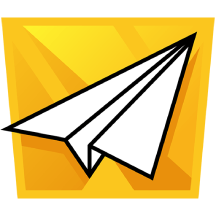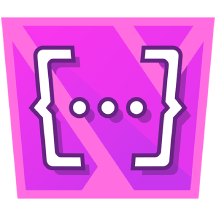No Jira Account? No Problem. Here’s How to Vote on Work Items via External Share for Jira
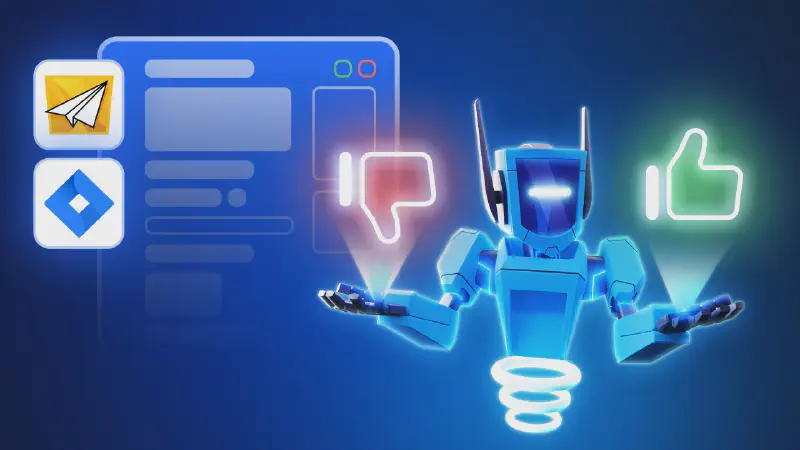
Moving Beyond Jira’s Native Upvote Feature
Voting feature helps you quickly gather feedback and prioritize work.
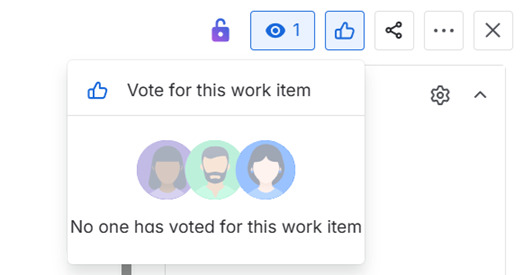
Jira’s built-in voting lets internal users signal which work items (issues) are important by selecting the Vote button on a Jira work item. The total number of upvotes can then be seen by anyone with access to that work item. It’s simple, but limited. There’s no downvote option, and external users can’t participate.
Voting in Externally Shared Work Item (Issue)
With External Share for Jira , voting becomes more accessible and balanced. Both internal and external users can upvote/downvote on shared work items. It gives a broader view of what matters not just to your team, but also to clients, users, and stakeholders who don’t have Jira access.
Generating external share link is super easy, just install the app, click the External Share button on a work item, and the link is ready to use. Before sharing, you can configure access and security settings to meet your organization’s compliance requirements. A wide range of options allows you to tailor visibility and permissions.
Key Differences from Jira’s Built-In Voting
| Feature | Jira’s Built-In Voting | External Share for Jira |
|---|---|---|
| Upvote | Yes | Yes |
| Downvote | No | Yes |
| External voting support | No | Yes |
| View voting timestamp | No | Yes |
How Voting Works in Shared Jira Work Item (Issue)
When voting is enabled in your External Share configuration:
-
Jira user shares a Jira work item using External Share app, generating a unique link.
-
To vote, the external user simply logs in to the External Share portal using an email address and a quick verification process. Once verified, they can vote directly on the shared issue. No Jira account required.
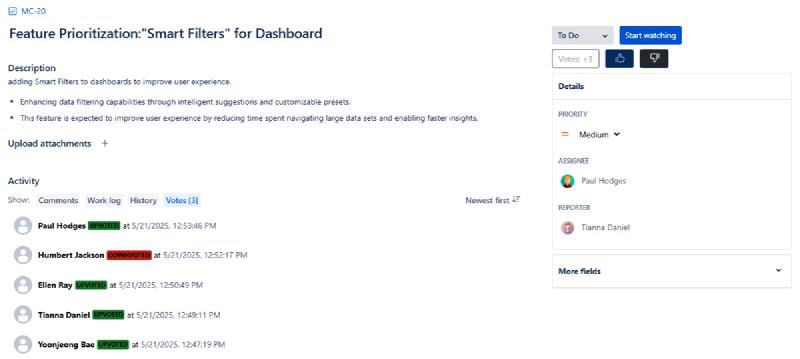
Shared Jira work item (issue) view
-
Votes are shown directly in the shared issue view. You’ll see the vote count, thumbs-up and thumbs-down icons, and a breakdown of who voted with timestamp.
-
Inside Jira instance on that original work item view, the Activity bar also displays voting activity. Clicking the Votes button shows external user names, vote direction, and a timestamp.
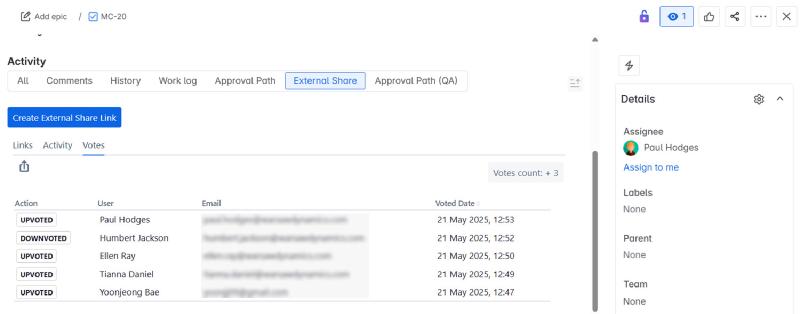
Original Jira work item(issue) view
What Can External Users Do Without a Jira Account?
External users can access and interact with shared Jira content without needing Atlassian credentials. Here’s what they can do:
-
View, edit, or comment on shared Jira work item(issue), Jira board, Jira filter, and Jira timeline
-
Access a personalized External User Dashboard
-
Jira contents shared with them
-
Activity history
-
Subscription tab
-
To explore all capabilities and learn how to share your Jira contents, visit our Documentation page.